| There may
be a time when you want to put your text directly
on the image. No problem. Let's
make the background black to highlight this.
|

|
| Let's
change the text LINK color. Highlight
the text.
|

|
| Click the
Page Info button on the top left side of your
screen. |
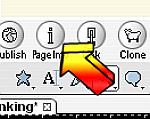
|
| And the
Properties Menu will appear. This shows you the
current link color as blue and the
visited link as purple. |
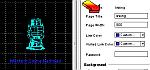
|
| I clicked
each link color and selected white and yellow.
However, I want to change the yellow color to
something brighter so I click the color button
and scroll all the way to the bottom and click
'Custom'. |
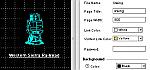
|
| The color
wheel will popup and here you can be more precise
about your colors. I
selected the bright yellow and the color on the
text also changed to the new color.
|

|
Page 1 Page 2 Page 3 Page4 Page 6
HOME
|