Edit Text
| Images
| Create Text
| Install HTML | Protect Images
Your First Page -
Page 1
| Once you
have created your new Homestead account, you will
be shown this screen. Here
is where you need to give your website a name.
|
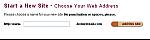
|
| In this
case, I decided to name the new site WSRR, after
the Western Sierra Railroad. |
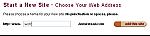
|
| Once you
have named your website, the actual url (web
address) will appear in the upper left corner. #1 Also
on the same screen you will be given a choice as
to which editor you wish to use. I RECOMMEND
choose the QuickSite Design. #2
|
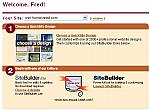
|
| Using the
QuickSite option will allow you to select your
design and then enable you to start working on
it, using the SiteBuilder (later). Assuming you
have chosen the QuickSite design, this screen
will appear. Here you can choose from a very
impressive and large selection of pre-made web
templates. Bear this
in mind: all templates can be modified/edited
very easily. You may consider selecting one that
will fit your website's theme (color, images,
etc...). You will learn how to change everything
in your template in the next sections.
|
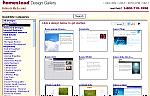
|
| I have
selected the template in the Trucking section. I
like the overall color, just need to change a few
images and some text. |
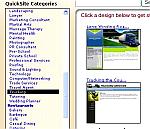
|
Page 2
HOME
|
|