| I selected
the 'Haettenschweller' type style and this is
what it looks like. |
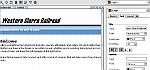
|
| I want to
change the color of the text so I will select the
text on the page, click the 'Font Color' menu and
I will select the color red.After
selecting your color, just click on the text
itself and the new color wil lbe displayed. |
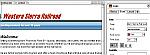
|
| To create
your own custom color, highlight the text and
click the 'Font Color' link. Scroll all the way
to the bottom of the list and click 'Custom'. This color
wheel will appear.
|
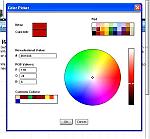
|
| By
clicking anywhere on the color wheel, the color
you select will be shown on the box on the upper
left corner of the color wheel chart. I'm looking
for abrownish color and I clicked a color close
to what I want. When you
have the color you want click the  button for the color.
button for the color.
|
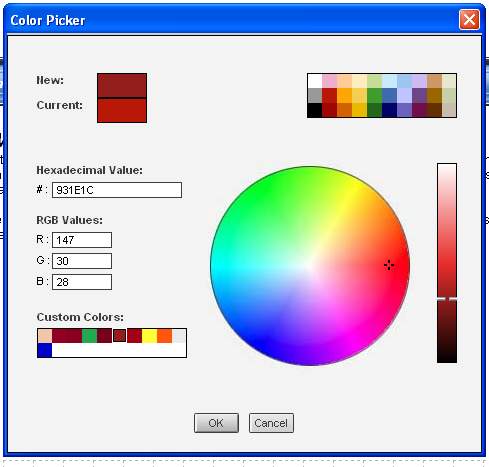
|
| To change
the text 'Providing the BEST moving and packing
services.....', I highlighted the text, selcted
the font style from the menu, typed in the new
text 'Logging the Western Sierra...." in
red. There it
is. New text and a new color.
|

|
| To change any
text color, this method is the same. When
you are typing actual text in the body of your
website, just highlight the text you wish to
change.
This
can be done using just one letter or number.
Highlight the text/number you wish to change,
click on the color you want for it and
ENJOY!
|
|
Page 1
HOME
|